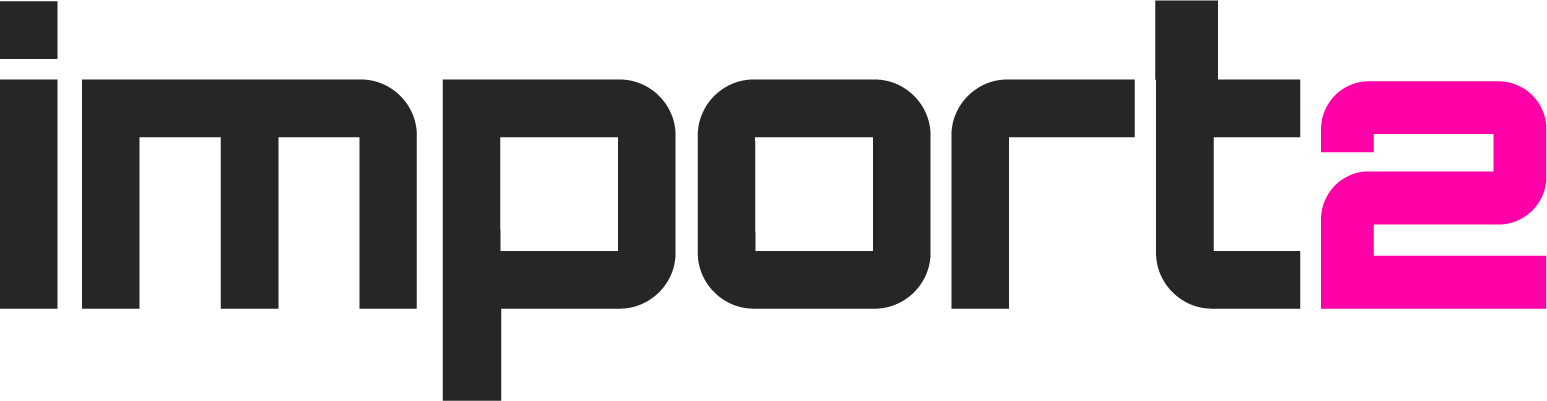The only Hubspot migration roadmap you will ever need.
HubSpot Migration Best Practices
Your company has decided to switch your CRM to HubSpot. The very next step you need to take is to create a plan - a kind of roadmap for your HubSpot migration, from start to finish. Proper planning of your HubSpot data migration will ensure that the process runs smoothly and that you make the most efficient use of your time and resources.
1
Plan Your HubSpot Migration
[3 min read] Read More...
2
Choose HubSpot Migration Services
[1 min read] Read More...
3
Prepare HubSpot for Data Migration
[1 min read] Read More...
4
Execute HubSpot Data Migration
[2 min read] Read More...
1. Plan Your HubSpot Migration
Your company has decided to switch your CRM to HubSpot. The very next step you need to take is to create a plan - a kind of roadmap for your HubSpot CRM data migration, from start to finish. Proper planning of your data migration will ensure that the process runs smoothly and that you make the most efficient use of your time and resources.
Before you get lost in the details of mapping data, setting up reports, integrations or any other functions of your new CRM database, it's important to stop and take a look at the 30,000 foot view of what your migration project is going to entail. These key components will be critical to everyone involved in the migration, and it's best to have the answers well thought through and documented before you begin.
1. Loop in the right people.
Your CRM is not used by just one person. You want to be sure to facilitate a collaboration with those that will be most impacted by the decisions and the results from migrating the data. They should be a part of the process, during the steps that make the most sense for their particular role.
This doesn't mean that the CEO needs to be on every status call or validating test import results. What it does mean is that your sales manager checks that they have the data they expect to see to track their team's progress, and even your marketing team can review that all their prospects are labeled correctly. Anyone using the database should be made aware of the timing of the migration, when testing will happen which may impact the reports they view, and so on.
Not only will their involvement ensure everything goes smoothly, but it can also help divvy up the responsibility of validating the import results. If you can, allocate the review of import test runs to those most familiar with the data. For example, you can have each sales rep check contact and deal records assigned to them, and so on. This will significantly increase the confidence and accuracy of the migration results.
2. Determine the method of migration.
You're here because you are considering a third-party service, like Import2, for your HubSpot migration (a good choice!) When looking at your options, you should carefully review the advantages and disadvantages of those before you commit, as well as how they fit with the resources (time and expense) you can allocate to the project.
3. Decide what data you wish to move.
This means carefully considering what data you want to keep, and what data (if any) you will exclude. A successful CRM migration does not necessarily mean migrating every piece of data. In fact, a migration to a new CRM database is the perfect time to take stock of your current data and assess what is truly useful for your team.
Practically speaking, it is typically more expensive (and more labor intensive to review and validate) to move more data. So, if you don't need large chunks of data for your business processes or reporting moving forward, decide now and leave it behind.
4. Prep your data
You know the phrase - messy data in, messy data out. If you don't take care to clean-up your data as best as possible prior to the migration, you will still end up with a messy database at the end - just in a shiny new package. If you have years of bad data collecting in your old CRM, it may not be possible to get it perfect. However, you can still try to tackle any major items before you make the move, such as:
- Invalid or missing email addresses
- Contacts with no owner
- Duplicate contacts and/or companies
- Lost deals
There are many approaches to cleaning up data, and you will have to decide what makes sense for your business and the current state of your CRM database. The end goal should be to achieve a set of data that you feel comfortable moving over and using in HubSpot.
5. Prep your new HubSpot database
There are some basics you'll want to have setup before you begin any practical steps to migrating your data. You should ensure you have:- Setup any custom fields you need to accommodate your old data- Added your users who will need access to the database- Turn off any integrations that may be affected by data coming in and out. For example, if you have an active sync between Salesforce and HubSpot setup, we highly recommend turning this off for the purpose of the migration. It can result in duplicate records, and make it very difficult to find and validate the migration results.
6. Determine a cut-off date.
This may seem obvious, but it's a bit more nuanced than you may think.
The main cut-off date is when you have agreed as a team that you will no longer enter data into your old CRM. This ensures that when you begin your import that you are migrating the most up to date data, and you won't lose any updates or new records that your team may enter after the fact. A cut-off date will allow you a clean, accurate and timely transfer.
However, you may also have planned a period of time when you will still have access to your old CRM database, in case of any post-migration needs that may come up. This may be to perform checks on the migration results, or for referencing old reporting or analytics before you've set those up in your new CRM database. The most important thing to keep in mind is that, while the old database may still be available, once you start your migration, any new records or changes should be done in HubSpot! The old system should act as an archive, not as a live database.
Speaking of archives - when you've reached your cut-off date, make a backup of your database! Whether or not you will still have access to your old data once the migration is finished, we highly recommended that you have created a backup of your entire dataset as a security measure in case anything should go sideways.
Finally, know your "unofficial" cut-off date. This is when you can say with confidence, that you are satisfied with the results of the migration and anything that may come up after this point, is not critical. This is when you can say goodbye to your old database, shake hands with your project manager, consultant or therapist (just kidding!) and consider the migration project complete.
Back to table of contents
Before you get lost in the details of mapping data, setting up reports, integrations or any other functions of your new CRM database, it's important to stop and take a look at the 30,000 foot view of what your migration project is going to entail. These key components will be critical to everyone involved in the migration, and it's best to have the answers well thought through and documented before you begin.
1. Loop in the right people.
Your CRM is not used by just one person. You want to be sure to facilitate a collaboration with those that will be most impacted by the decisions and the results from migrating the data. They should be a part of the process, during the steps that make the most sense for their particular role.
This doesn't mean that the CEO needs to be on every status call or validating test import results. What it does mean is that your sales manager checks that they have the data they expect to see to track their team's progress, and even your marketing team can review that all their prospects are labeled correctly. Anyone using the database should be made aware of the timing of the migration, when testing will happen which may impact the reports they view, and so on.
Not only will their involvement ensure everything goes smoothly, but it can also help divvy up the responsibility of validating the import results. If you can, allocate the review of import test runs to those most familiar with the data. For example, you can have each sales rep check contact and deal records assigned to them, and so on. This will significantly increase the confidence and accuracy of the migration results.
2. Determine the method of migration.
You're here because you are considering a third-party service, like Import2, for your HubSpot migration (a good choice!) When looking at your options, you should carefully review the advantages and disadvantages of those before you commit, as well as how they fit with the resources (time and expense) you can allocate to the project.
3. Decide what data you wish to move.
This means carefully considering what data you want to keep, and what data (if any) you will exclude. A successful CRM migration does not necessarily mean migrating every piece of data. In fact, a migration to a new CRM database is the perfect time to take stock of your current data and assess what is truly useful for your team.
Practically speaking, it is typically more expensive (and more labor intensive to review and validate) to move more data. So, if you don't need large chunks of data for your business processes or reporting moving forward, decide now and leave it behind.
4. Prep your data
You know the phrase - messy data in, messy data out. If you don't take care to clean-up your data as best as possible prior to the migration, you will still end up with a messy database at the end - just in a shiny new package. If you have years of bad data collecting in your old CRM, it may not be possible to get it perfect. However, you can still try to tackle any major items before you make the move, such as:
- Invalid or missing email addresses
- Contacts with no owner
- Duplicate contacts and/or companies
- Lost deals
There are many approaches to cleaning up data, and you will have to decide what makes sense for your business and the current state of your CRM database. The end goal should be to achieve a set of data that you feel comfortable moving over and using in HubSpot.
5. Prep your new HubSpot database
There are some basics you'll want to have setup before you begin any practical steps to migrating your data. You should ensure you have:- Setup any custom fields you need to accommodate your old data- Added your users who will need access to the database- Turn off any integrations that may be affected by data coming in and out. For example, if you have an active sync between Salesforce and HubSpot setup, we highly recommend turning this off for the purpose of the migration. It can result in duplicate records, and make it very difficult to find and validate the migration results.
6. Determine a cut-off date.
This may seem obvious, but it's a bit more nuanced than you may think.
The main cut-off date is when you have agreed as a team that you will no longer enter data into your old CRM. This ensures that when you begin your import that you are migrating the most up to date data, and you won't lose any updates or new records that your team may enter after the fact. A cut-off date will allow you a clean, accurate and timely transfer.
However, you may also have planned a period of time when you will still have access to your old CRM database, in case of any post-migration needs that may come up. This may be to perform checks on the migration results, or for referencing old reporting or analytics before you've set those up in your new CRM database. The most important thing to keep in mind is that, while the old database may still be available, once you start your migration, any new records or changes should be done in HubSpot! The old system should act as an archive, not as a live database.
Speaking of archives - when you've reached your cut-off date, make a backup of your database! Whether or not you will still have access to your old data once the migration is finished, we highly recommended that you have created a backup of your entire dataset as a security measure in case anything should go sideways.
Finally, know your "unofficial" cut-off date. This is when you can say with confidence, that you are satisfied with the results of the migration and anything that may come up after this point, is not critical. This is when you can say goodbye to your old database, shake hands with your project manager, consultant or therapist (just kidding!) and consider the migration project complete.
Back to table of contents
2. Choose HubSpot CRM Migration Service
You're moving to HubSpot CRM, and now it's time to decide how. Before you commit to an option, take a moment to review the most common methods to ensure you select the best fit for your specific needs and the resources you have available.
Option 1: HubSpot Native CSV Import
You can manually import data on your own, using the CSV importer built into your HubSpot database. The HubSpot CSV importer allows you to upload contacts, companies, deals, products, tickets and notes.
Using this option, you cannot import tasks, emails, meetings, calls or attachments. There are also limitations on how you can link records together, or update existing records. It can be very labor-intensive to setup the CSV files correctly in order for the import to be accurate.
When to use:
You can choose a standalone service that allows you to import data from CSV, with more capabilities than HubSpot's built-in importer tool. Import2 allows you to do more sophisticated migration tasks on your own. You can import any item to HubSpot, including engagements like meetings, calls, tasks, and emails. It is also built to simplify linking records and updating existing data, without the need to manipulate the CSV data beforehand.
When to use:
Sometimes, especially when you need to automate certain steps of data preparation or cleansing, the best option is to use HubSpot API directly. Documentation is available and they have a developer forum if you need assistance during the project.
When to use:
In many cases, you do not have the time, know-how or resources required to do the data import yourself. This is why third-party HubSpot migration services exist! Import2 for HubSpot CRM uses a combination of HubSpot API and trained migration experts to automate and simplify almost every step of CRM data import. The result is both time- and cost-efficient.
When to use Import2:
Remember when you choose, you are not "stuck" in that decision. If you try to do an import yourself, but realize it's too complex or exhaustive to complete, you can turn to a new option. If you choose a consultant who is not a good fit for you, check out other options! It is crucial to the success of your data migration that you are confident in the results. This means that by the time it is ready to begin, you've tested and approved the method you select.
Back to table of contents
Option 1: HubSpot Native CSV Import
You can manually import data on your own, using the CSV importer built into your HubSpot database. The HubSpot CSV importer allows you to upload contacts, companies, deals, products, tickets and notes.
Using this option, you cannot import tasks, emails, meetings, calls or attachments. There are also limitations on how you can link records together, or update existing records. It can be very labor-intensive to setup the CSV files correctly in order for the import to be accurate.
When to use:
- You have your current CRM data in CSV format
- You do not need to import engagements such as meetings, calls, emails, tasks or attach files
- You don't have any migration budget, but you have a few days of free time.
You can choose a standalone service that allows you to import data from CSV, with more capabilities than HubSpot's built-in importer tool. Import2 allows you to do more sophisticated migration tasks on your own. You can import any item to HubSpot, including engagements like meetings, calls, tasks, and emails. It is also built to simplify linking records and updating existing data, without the need to manipulate the CSV data beforehand.
When to use:
- You need to import CRM objects not supported by HubSpot's CSV importer.
- You have the time to execute the imports yourself
- You have a small budget that does not cover the cost of a consultant or migration service
Sometimes, especially when you need to automate certain steps of data preparation or cleansing, the best option is to use HubSpot API directly. Documentation is available and they have a developer forum if you need assistance during the project.
When to use:
- If other tools didn't work out as expected.
- You have experience working with API
- You need to automate certain steps of data import.
In many cases, you do not have the time, know-how or resources required to do the data import yourself. This is why third-party HubSpot migration services exist! Import2 for HubSpot CRM uses a combination of HubSpot API and trained migration experts to automate and simplify almost every step of CRM data import. The result is both time- and cost-efficient.
When to use Import2:
- If other tools don't accomplish what you are looking for.
- You do not have the know-how or time for an API migration
- You have a tight timeline to complete the migration
Remember when you choose, you are not "stuck" in that decision. If you try to do an import yourself, but realize it's too complex or exhaustive to complete, you can turn to a new option. If you choose a consultant who is not a good fit for you, check out other options! It is crucial to the success of your data migration that you are confident in the results. This means that by the time it is ready to begin, you've tested and approved the method you select.
Back to table of contents
3. Prepare Your HubSpot for Data Migration
Before you begin any steps to migrate data, you'll have some setup to do in your new HubSpot database. Some steps you may have already done, but here's a quick guide to ensure you've covered all the major components that will directly impact the success and accuracy of your HubSpot migration. can result in duplicated data, and worse, make it very difficult to find and validate the migration results.
1. HubSpot users setup
One of the first things you should do is to setup all of your sales team as users in HubSpot.
HubSpot has options for what permissions you can provide to your team, which you can find in more detail here.
HubSpot Users Setup
2. Adding custom fields in HubSpot
A very important step to prepping your HubSpot CRM database for your data migration is to setup all the fields you need to be able to import all your pertinent business data. Your old CRM database may have standard fields which HubSpot does not, or you may have created custom fields there to house data specific to your business - both scenarios would require you to create custom fields in HubSpot in order to retain that data.
A very important step to prepping your HubSpot CRM database for your data migration is to setup all the fields you need to be able to import all your pertinent business data. Your old CRM database may have standard fields which HubSpot does not, or you may have created custom fields there to house data specific to your business - both scenarios would require you to create custom fields in HubSpot in order to retain that data.
Adding Custom Fields in HubSpot
A very common example would be to add a custom field for "created" and "modified" dates on your records, as you cannot import this data into HubSpot's standard fields (they are read-only).
When you create custom fields, it's important to:
- Create them on the correct object (or module). For example, if you have custom fields on your accounts/organizations in your old CRM, you'll need to create those fields on Companies in HubSpot.
- Create the field with the right "type". For example, if your field is formatted as a number in your old CRM database, setup that field as a number field in HubSpot.
When you create custom fields, it's important to:
- Create them on the correct object (or module). For example, if you have custom fields on your accounts/organizations in your old CRM, you'll need to create those fields on Companies in HubSpot.
- Create the field with the right "type". For example, if your field is formatted as a number in your old CRM database, setup that field as a number field in HubSpot.
3. Customizing page layouts in HubSpot
HubSpot allows you to customize what fields you see on your records. This is helpful if you want to replicate how your data was laid out in your old CRM database, or create a new and improved view of your records. You can decide to add any custom fields you've created to your layout, remove unnecessary fields, or rearrange the order of the fields to make your day-to-day work more efficient.
HubSpot allows you to customize what fields you see on your records. This is helpful if you want to replicate how your data was laid out in your old CRM database, or create a new and improved view of your records. You can decide to add any custom fields you've created to your layout, remove unnecessary fields, or rearrange the order of the fields to make your day-to-day work more efficient.
Customizing Page Layouts in HubSpot
4. Turn off any integrations
You may have anticipated that you will want to integrate your new HubSpot account with other apps or tools you currently use. If you have already activated those integrations, take stock of those and assess if any may impact the data migration - if there is a chance they will, turn them off. You don't want to run the risk of a messy transfer because of an oversight during your setup.
You may have anticipated that you will want to integrate your new HubSpot account with other apps or tools you currently use. If you have already activated those integrations, take stock of those and assess if any may impact the data migration - if there is a chance they will, turn them off. You don't want to run the risk of a messy transfer because of an oversight during your setup.
Disabling Integrations in HubSpot
For example, if you have an active sync between Salesforce and HubSpot, we highly recommend turning this off for the purpose of the migration. It can result in duplicated data, and worse, make it very difficult to find and validate the migration results.
Back to table of contents
Back to table of contents
4. On the Day of Your HubSpot Migration: A Survival Toolkit
The day of your HubSpot migration can be stressful. Even if you have meticulously planned every detail, or even delegated the task to a professional, it's not uncommon to feel a sense of dread before finally hitting "go".
To alleviate as much stress as possible, you can take some simple steps on the actual day of the data migration:
Back to table of contents
To alleviate as much stress as possible, you can take some simple steps on the actual day of the data migration:
- Make yourself available.
This is the cardinal rule. You must be present while the migration is running.Even if you've delegated the migration task to someone else (your developer team, a consultant or third-party service), you need to be present in case they have any questions or concerns in real-time as they are working with the data. And just as if you were doing it yourself, you should check in periodically with how the data looks in your HubSpot CRM. That way, if something looks "off", you can take action right away. Remember, you want to avoid as much "downtime" as possible, so don't wait to review and raise questions if something comes up. - Don't make any last minute changes.
It may seem obvious, but it can be tempting to want to make some last-minute tweaks. Whether it be to your HubSpot setup, your migration requirements, even something as simple as a field name update. Don't make any changes and still expect to run the migration on time! If the change is critical, then it is best to take a step back and reschedule the migration to a later date. If the change can be done post-migration - then wait until then. Just a simple change to a field name can result in 1,000's of errors in a data migration, and it is something that can easily be done after-the-fact. Following this rule will avoid most major headaches on the day of your CRM migration. - Remember to "turn off" your old CRM database.
As part of your data migration project plan, you (hopefully) determined a final cutover date for your team's data entry into your CRM. At the moment you press "go" on the data migration, you are essentially taking a "snapshot" of your old CRM database and copying that over to HubSpot. You do not want any further data entry going into your old CRM - those additions or updates would not be reflected in the data that ends up in HubSpot.
Take every step to remind your team to stop entering data into your old CRM database. You can send an email reminder, have a calendar event or even deactivate access, to ensure no one accidentally logs in and makes any changes. This will ensure that you do not end up with data in "limbo" and subsequently deal with the headache of figuring out what data was missed during the migration. - Make a personal plan for how to handle issues.
You don't want to be taken off guard if your migration results in more errors than you anticipated, or if you see data that looks "off". Instead of panicking or rushing to pause or cancel the migration, decide how you want to handle any issues that arise. For example, come up with a strategy for dealing with errors. Will you resolve them in real-time, or will you wait until the migration is complete to see a full list and tackle it then? Will you enlist the help of your sales team to resolve them post-migration?Or, what if you see data which looks inaccurate which will critically impact your company's ability to do business? Will you pull the plug on the migration and start again from scratch when you've had a chance to assess the issues? Or, will you make an attempt to fix post-migration?
Back to table of contents